Web presentation of Codex Sinaiticus
The electronic edition of Codex Sinaiticus is the heart of the Codex Sinaiticus Project website. It brings together some of the key outputs of the Codex Sinaiticus Project into one interlinked interface:
- high-quality images of each page in standard light and raking light;
- a transcription of the text on each page, including all corrections;
- translations of selected passages;
- the detailed physical description of each page.
Overview
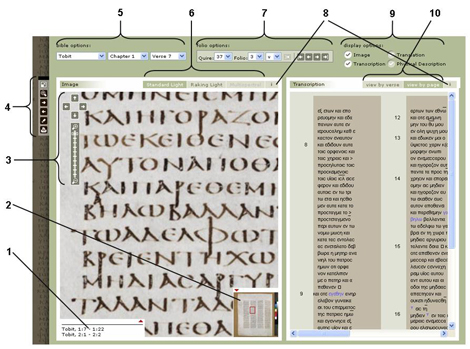
- contents: shows the text on the current page by chapter
- overview image: shows the xx in relation to the entire page; it can also be used, via mouse click, to navigate to another part of the page
- navigation arrows and zoom slider: clicking on any of the arrows will move the view in the direction of the arrow; dragging the zoom slider up or down will incrementally zoom in or out
- additional view options:
- bible options: offers three drop down lists:
- 'book' lists all books currently offered for viewing
- once a book has been chosen, the 'chapter' list enumerates all existing chapters of the chosen book (this will automatically download the image containing the beginning of a particular chapter)
- sometimes chapters are distributed over more than one page – the 'verse' list will download the image containing the verse chosen
- image options:
- 'standard light' shows the page with an even distribution of light (the default view)
- 'raking light' shows the page lit at an angle from one of the two top corners (this view highlights the parchment features)
- folio options: these three drop-down menues make it possible to jump to a specific page -
- 'quire' refers to a group of double-leaves that were meant to be folded in the middle to make up a unit
- 'folio' refers to each leaf within the quire (usually, quires in Codex Sinaiticus have 8 folios)
- 'r/v': each folio has a recto (r) and a verso side
- contextual information: each box offers additional relevant and helpful information accessible via the information button
- display options:
- transcription options:
Navigation
There are several ways you can view Codex Sinaiticus:
- You can search Codex Sinaiticus for words occurring in the text or for physical features by using
either
- the 'simple search' box in the top right corner of the page
- or following the link to the 'advanced search'; page.
- Codex Sinaiticus contains books, chapters and verses you might want to look up directly. The 'Bible options' menu in the top left hand corner of the display window offers you drop down boxes to jump to a specific passage. The transcription can then be used to find the specific word on the page. By double-clicking on any word the image will browse to the corresponding part of the page.
- You can also choose a specific page within Codex Sinaiticus by using the 'folio options' drop-down menu to jump to that page. The Codex Sinaiticus Project refers to a page by the quire it is part of, the particular folio number it has within that quire and whether it is on the 'recto' or 'verso' side of that specific leaf.
- Once you are looking at a specific page, it is possible to browse (or "page") backwards and forwards.
Display options
When you navigate to the edition page (always accessible via the 'See Codex Sinaiticus' button on the top menu), a default arrangement will show you a full-page image on the left and the transcription of the text of that page on the right hand side. If available, a translation of that transcription will be shown underneath it. It is possible for you to set your own preferred display options by turning the available buttons on or off. The website will remember your set-up by uploading a cookie onto your computer.
This web page allows you to choose from a number of display combinations from the 'display options' menu on the right upper corner:
- Image, transcription and translation can be viewed either by themselves or in any combination.
- You can also follow the detailed physical description of any Codex Sinaiticus page by choosing the 'physical description' option alongside the image. The physical description is linked to the image when it refers to a part of the page and is also linked to a glossary explaining what the conservators were looking for under a particular category.
In addition to these options, you can also choose between different ways of seeing the page and the transcription:
- Images are shown in standard light as a default setting, but they are also always available in the raking light option. Selected pages will also offer details of the page as multispectral images.
- The text of the transcription can be viewed in two modes:
- as it appears on the manuscript image in columns and lines ("view by page")
- or on a verse-by-verse division ("view by verse").
- Translations are sometimes available in more than one language. Where this is the case, an option is given to choose between them.
Interlinking
Image and transcription are interlinked. By clicking on a word on the transcription, the image will align and you will see the chosen word highlighted by a red box on the image. Images are also linked to the transcription. When the zooming option is unclicked, words in the image can be clicked on and the relevant word in the transcription will be highlighted.